Copy files with filtering features for saving your valuable time
BestSync is a file synchronisation tool.
If you need to copy or backup large quantity of files, you can use BestSync to save your valuable time.
When copying file, BestSync has following features to save the time:
○ Exclude some specific sub-folders.
○ Exclude all the sub-folders that contains or equals to a sub-string.
○ Exclude or include specific file types (extension patterns).
○ Filter files by timestamp (files changed after specific time).
○ Save the copying task for later use (Or run it by schedule).
It is freefor copying local folders by BestSync!
Here is a sample of how to exclude sub-folders and file types from the copying object.
Set the source folder and the target folder
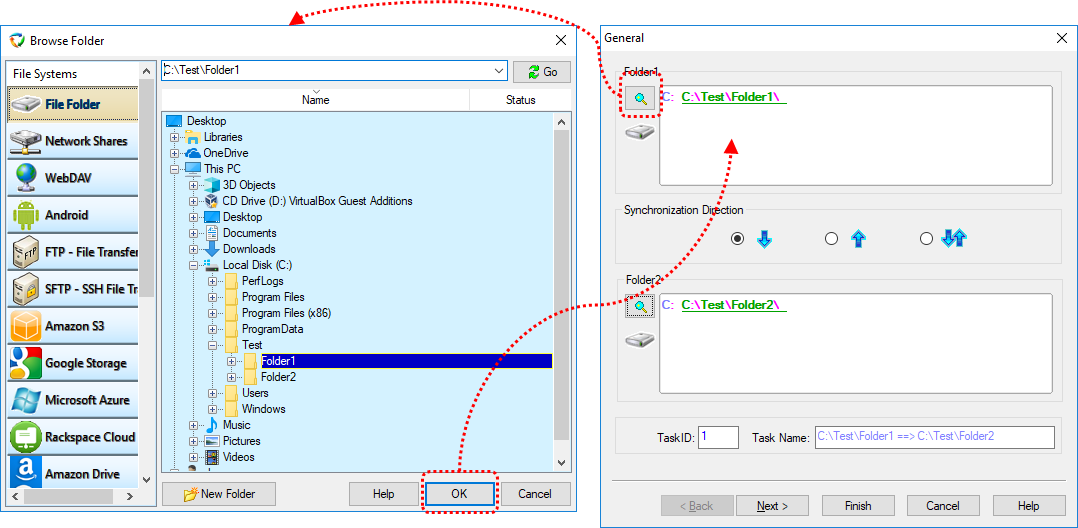
Add a new task, the "General" wizard page is shown. Press the "Folder Browser" buttons to select a source folder, and the target folder.
Exclude some sub-folders
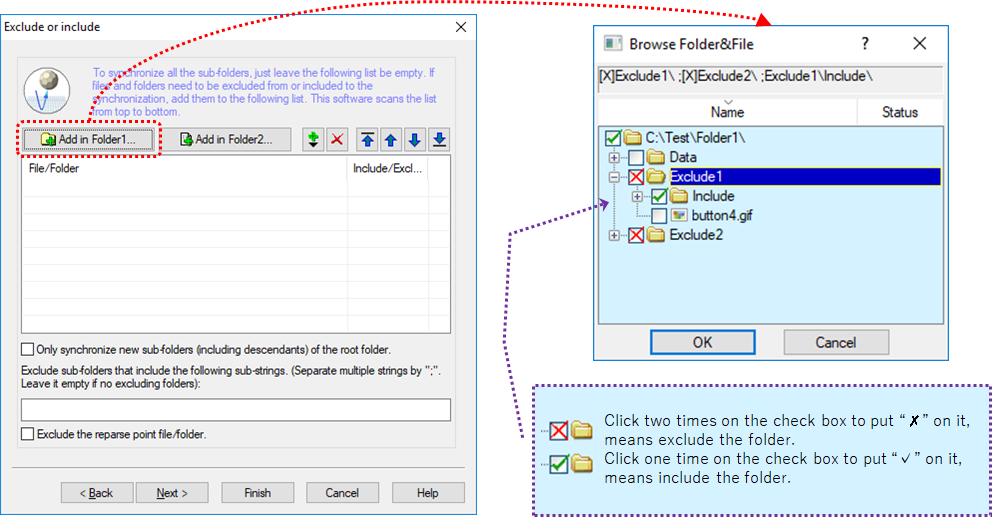
In the "Exclude or include" wizard page, press the "Add Folder1..." or "Add Folder2..." button to select folders that you want to exclude.
In the "Browse Folder&File" dialogbox, click two times on the check box to put “✗”(cross mark) on it, means exclude the folder. Click one time on the check box to put “✓”(check mark) on it, means include the folder.
Filter folders by name
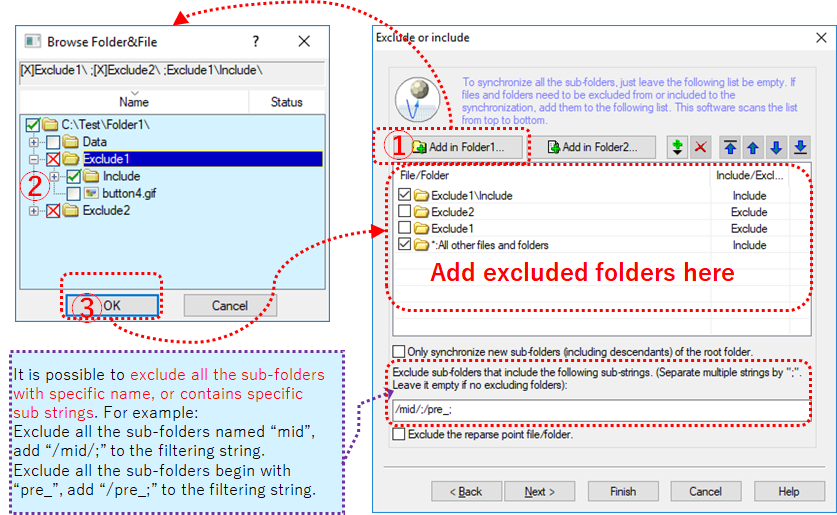
It is possible toexclude all the sub-folders with specific name, or contains specific sub strings. For example:
Exclude all the sub-folders named “
mid”, add “/mid/;” to the filtering string.
Exclude all the sub-folders begin with “pre_”, add “/pre_;” to the filtering string.
Filter files by extensions
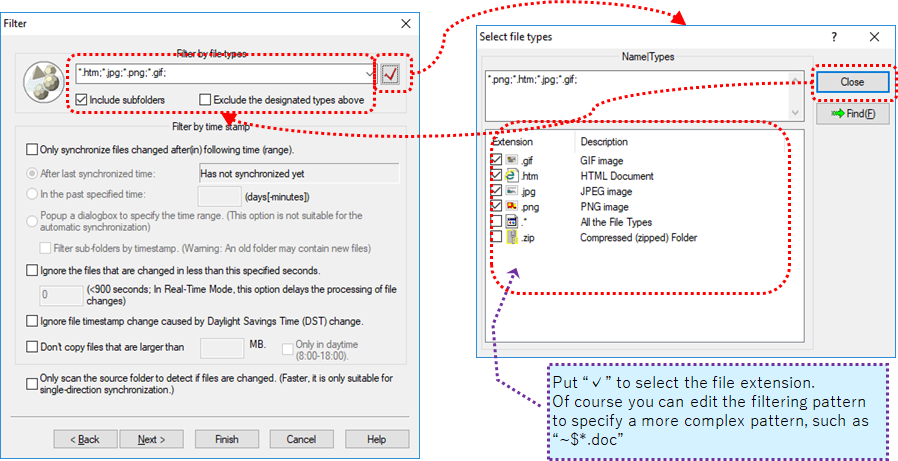
In the "Filter" wizard page, you can edit the file type filtering patterns, or press the "Type Browser" button to select the file types. Also you can select toinclude or excludethe file types.
Filter files by timestamp
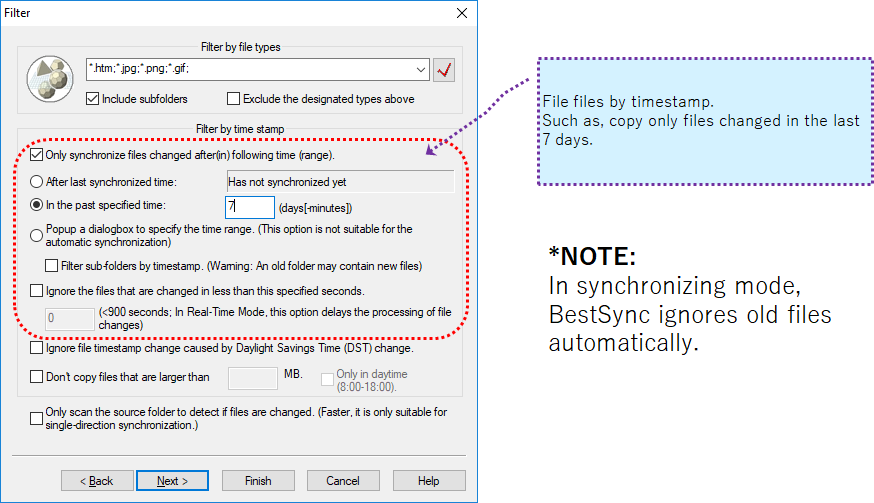
In the "Filter" wizard page, you can select options to filter file by it timestamp. Such as, copy only files changed in the last 7 days.
*NOTE:In synchronising mode, BestSync ignores old files automatically. BestSync will not copy old files again and again.
Save the task for later usage
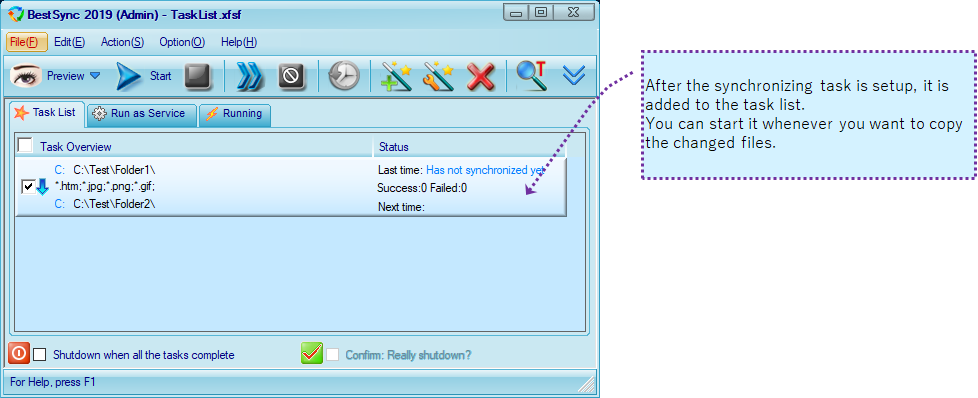
After the synchronising task is setup, it is added to the task list. You can start it whenever you want to copy the changed files.