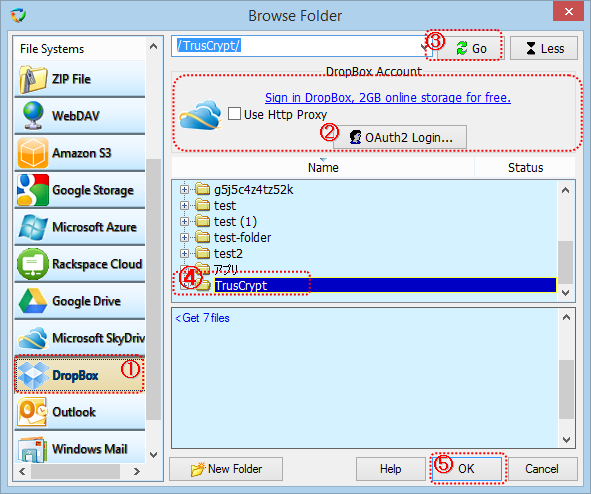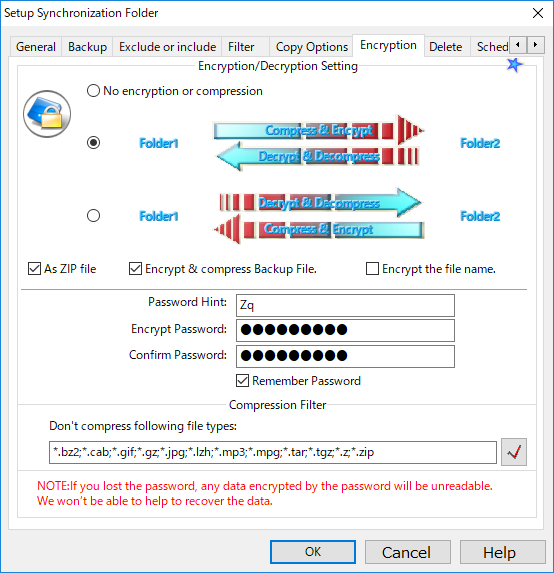How to encrypt files in DropBox, OneDrive, Google Drive etc?
If you store sensitive data on Dropbox, OneDrive, Google Drive etc cloud drive, BestSync is an easy to use tool for this purpose.
You can setup a synchronisation task in BestSync that synchronises a local folder with a folder in DropBox etc cloud drive.
In the setting of BestSync task, there is an encryption option, you can setup the encryption password. BestSync uses AES256 algorithm to encrypt and decrypt files.
In the synchronisation, BestSync detects changed/deleted/moved files, then update these changes in both folders.
Here is the steps about how to setup a synchronisation task with the encryption option.
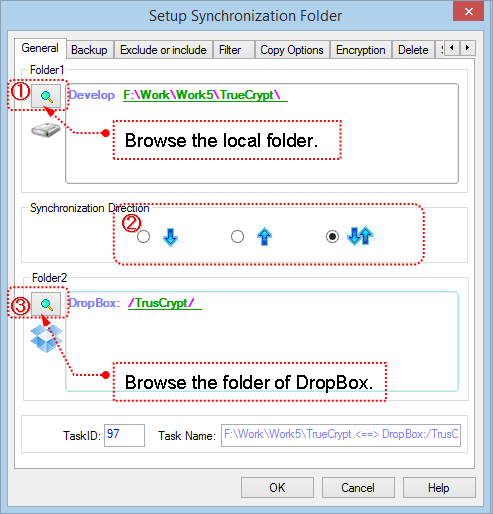
1. Click![]() to select the local folder into the "Folder1" edit box.
to select the local folder into the "Folder1" edit box.
2. Select the synchronisation direction.
 : One-way synchronise from Folder1 to Folder2.
: One-way synchronise from Folder1 to Folder2.
 : One-way synchronise from Folder2 to Folder1.
: One-way synchronise from Folder2 to Folder1.
 Two-way synchronisation.
Two-way synchronisation.
3. Click![]() to show the "Browse Folder" dialogbox to select the Container of DropBox into the "Folder2" edit box.
to show the "Browse Folder" dialogbox to select the Container of DropBox into the "Folder2" edit box.
(1). Select "DropBox" in the "File Systems" list.
If you have not got an account, you can click "Sign in DropBox, 2GB online storage for free" link to apply a Google Account.
(2). Click "OAuth2 Login" button.
BestSync opens the web browser for you to login Google drive, please input the Google account (an email address) and password to allow BestSync to access your DropBox.
Use http Proxy:
If the local computer is behind a firewall or NAT, usually the computer needs the proxy to connect to the DropBox server.
If this option is checked at the first time, the "http Proxy" dialog box will be popped up for setup up the http proxy server.
(3). After login DropBox, press "Go" button to connect to the DropBox, BestSync lists folders in the DropBox to the tree view.
The log window (below the treeview) logs all the commands sent to the DropBox server, and responses from the DropBox server. If the connection between BestSync and DropBox server can not be established successfully, please check the log.
(4). Select the folder in the tree view.
(5). Click "OK"button to end the dialog box
4. In the "Encryption" tab, set the encryption settings.
(1). Select the encryption option according to the synchronisation direction.
Usually you need to encrypt files on the DropBox, if the DropBox folder is "Folder2", select the arrow "Compress & Encrypt" radio-box.
If "AS Zip File" is checked, the file will be encrypted by AES256 as an individual standard .zip file. This option is useful for synchronising and encrypting the file to cloud storage such as Google Drive, then view it from smartphone.
If "AS Zip File" is not checked, the file will be encrypted by AES256 by the original format of BestSync. You need to use BestSync decryption tool to decrypt the file.If you also need to encrypt the file names, you can check "Encrypt the file name".
(2). Set the password and the password hint.
The password hint is the text for you to remember the password.
Because BestSync compresses files before encrypting them, to prevent compressed files being compressed again, you can specify the file types such as *.zip, *.jpg etc files in the "Don't compress following file types" editbox.
5. Set other synchronisation options then click the "Finish" button to end the setup.