|
|
Home / Main Index / Task Wizard / General Option |

Setup the sync-task by the task wizard, all the advanced features are easy to select options in the wizard.
Setup two folders to be synchronized by the folder browser.
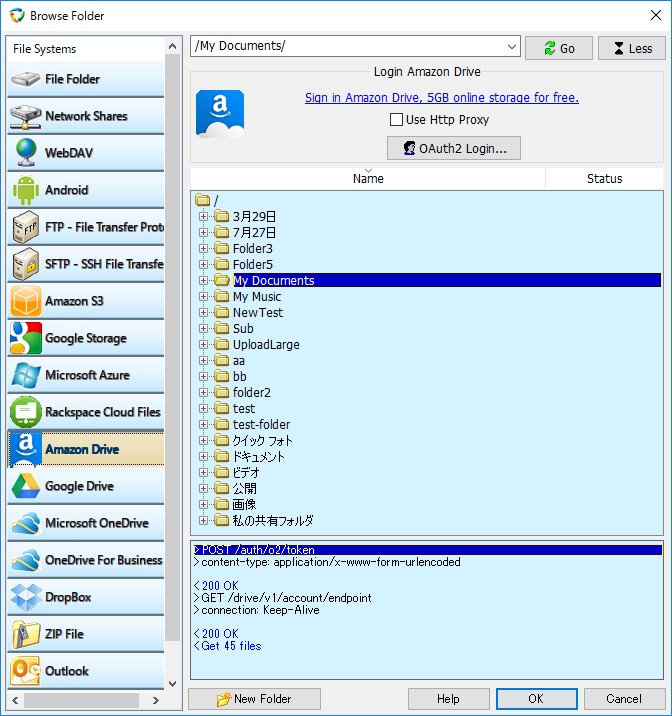

Single-Directional, bi-directional synchronization and file mirroring feature to ensure your workstation, laptop, and networked computers have the same files. BestSync can detect and synchronize file changes automatically, such as creating, updating, deleting and copying of files in subfolders.

Backup your important files anytime with a single click, and use the flexible scheduler to automate your backups.
Before synchronization, BestSync makes backup all the files that will be replaced or deleted during the synchronization . This is the unique and most important option of BestSync while synchronizing from multiple locations. When disaster strikes, restore the backup data easily. Incremental backups and full backups are supported.

Synchronize only changed files with FTP server in bi-direction.
Automatically download/upload changed files only from/to FTP server.
Support
FTPS (FTP over TLS/SSL) ,SFTP (SSH File transfer Protocol).
Using BestSync, publishing your website becomes easy and fast, only changed files are transferred to the server, and the deleted files on one side can be removed automatically by option.

Synchronize only changed files only with WebDAV collections in bi-direction.

Synchronize only changed files with Amazon S3, Google Storage, Microsoft Azure, Rackspace Cloud Files, Microsoft OneDrive, Google Drive, DropBox in one-way or two-way direction.
BestSync can also encrypt the changed files by AES 256 bit before upload the files to these public storages.

Only changed files are put into the ZIP file, and deleted files are removed from the ZIP file. Support AES (Advanced Encryption Standard) 128Bit/256Bit cryptographic algorithm to protect the zip file with password.

Synchronize email, contact, schedule etc with MS Outlook, Windows Mail by USB, FTP etc. BestSync only copies new mails, contacts and schedules.

Wildcard patterns can be used as filtering conditions. The wildcard patterns can be part of the file name, extension and wild card characters (*,?,#). A file type selector makes selecting file types very easy.

Sub-folders and files can be specified to be included or excluded from the synchronization.

Enterprise users can synchronize local folders with FTP/WebDAV/Amazon S3 Cloud storage on the internet behind the firewall.

BestSync can encrypt the files before uploading them to FTP server and public cloud storage. BestSync can also protect your files before copying files to an USB drive in office, the files are encrypted and compressed. And when the files are synchronized to a home PC again, files are decrypted and decompressed. So it is safe even though the USB drive is lost. The default cryptographic algorithm is AES (Advanced Encryption Standard) 256Bit.

In the copy options, there is an option to copy the NTFS privilege.

Support FTPS (FTP over implicit TLS/SSL), FTPES (FTP over explicit TLS/SSL), SFTP (SSH File Transfer Protocol).
In the preview window, you can modify synchronization action of the
files, and confirm the result of the synchronization, or start the comparing
tool to view difference between the files of two sides.
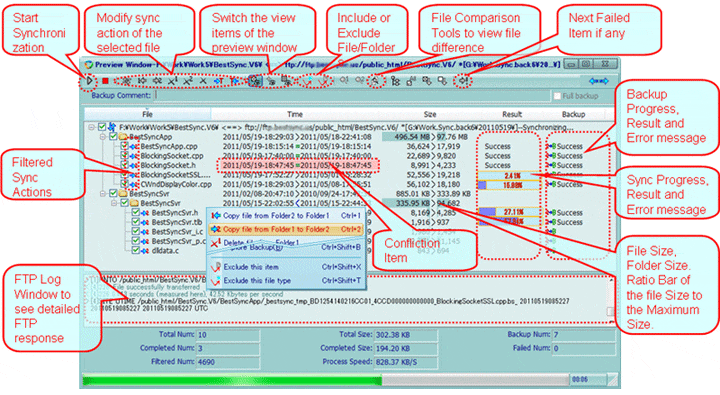

Support "Volume Shadow Copy Service" of Windows XP/2003/VISTA/2008/7/8. Even opened files or locked files, such as SQL database file, Outlook PST files can be backed up correctly, and no need to close the opening program.

This is very suitable for a server to backup changed files, and workstation to backup files to a server. When synchronize with the network drive or shared folder. BestSync can impersonate a local user and logon to the network resource.

Synchronize files immediately after changed. BestSync monitors the change of the folders. When a file is changed, deleted, or renamed, the file is copied to, deleted from, or renamed in the target folder immediately.



The feature ensures large files to be copied successfully. This feature applies to FTP server, WebDAV, cloud storage, network drive, and shared folder.

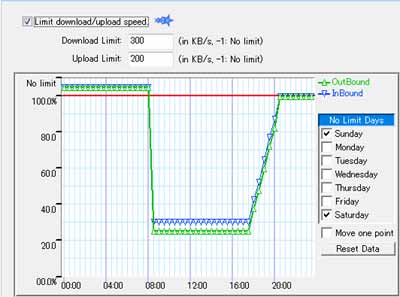
Limit bandwidth by the preset speed control chart.

Detect file copying, deleting and moving, and do the corresponding action automatically.

A flexible schedule can be specified to start tasks automatically. You can set any schedule you want! Just set-it-and-forget-it. Automatic synchronization, automatic backup, automatic upload file to FTP server is capable.

BestSync supports MDTM, MFMT, SITE UTIME commands to copy the timestamp to the file that is uploaded to FTP server. BestSync also tries to copy the timestamp to the file that is uploaded to WebDAV server and cloud storages (If the this kind of feature is supported by the server).

Files can be synchronized correctly even the client and server are in different time zones. The timestamp difference caused by the Daylight-Saving-Time change can be ignored by option.

No files will be crashed during synchronization. BestSync uses a temporary file as the target, only the temporary file has been copied successfully, it will become the target file. The files replaced or deleted during synchronization can be backed up and restored later.

BestSync can use the verification method (CRC32, MD5) provided by the FTP/WebDAV/cloud storage server to verify if the files have been transferred successfully. If the server does not support the this kind function, BestSync verify the file by comparing the content.

The date and time of synchronization can be used to create a sub-folder to store the backup files, and a backup comment can be attached to the sub-folder. Old versions can be cleared automatically by option.

When you insert the USB disk in to the PC, all the updated files are
compressed and encrypted to the USB disk. When the synchronization
completes, BestSync flushes all the data to the USB disk, it is safe to
take the USB out of the PC.
BestSync can modify the task setting automatically if the drive is
mounted to a different drive number from the task setting.

In the Log view you can view difference between current version and the backup versions, and restore the backup file to the source folder. Export log data to a CSV file or HTML file.

Report the sync result by email. The sync result is a zipped HTML file. BestSync supports SMTP Authentication, such as "AUTH CRAM-MD5" or "AUTH LOGIN".

BestSync can synchronize file name include characters of Chinese, Japanese, Korean and more.
Command line arguments to lock computer, minimize as task tray icon, start tasks, or shutdown.

Insert a context menu "Encrypt <==> Decrypt" in the Windows Explorer, It is easy to encrypt and compress files or decrypt and decompress files by this menu.

Pictures in the digital camera can be automatically moved to a designated folder, and rules can be specified to rename the picture names.
|
|
Home / Main Index / Task Wizard / General Option |